This is now so simple, it shouldn’t even require any guidance… but first things first.
Why would you want to import all your old email to Gmail? Because it gives you an All-In-One, searchable archive. I know there is real demand for this: my blog visitor log tells me, since my old post on the subject, How to Import All Your Archive Email Into Gmail still receives a good 5-600 readers every single day. That means:
- people do want to migrate to web-based software (Gmail)
- they don’t want to lose their historical “baggage”
- so far it has been rather complicated
Now that Gmail supports the IMAP protocol, everything’s changed. My most-popular-ever post is all of a sudden obsolete. Forget all the “Gmail-loader” tools on the Net, most of them did not work anyway, forget even my multi-step process… I’ll show you all you have to do now. I’ve tested these steps with Outlook, but they should work with Thunderbird or whatever your favorite desktop email software is.
- Enable IMAP in your Gmail account
- Setup the Gmail account in your client software, based on these instructions
- This will create a folder structure matching your Gmail labels
- Open your old archive.pst files, if any
- Drag-and drop all your old email into the Inbox folder in your new IMAP account.
-
- You can do this across accounts, or even archive files.
- If you don’t want to “move” old email out of the archives, use “copy” instead.
- Instead of Inbox, you can drop old email into any other Folder (create new ones if you like), to match the Gmail labels
- Drag-and drop all your old “Sent mail” into the “Sent Mail” folder in your new IMAP account.
- Wait patiently – with thousands of emails (my archive goes back to 1996) your upload bandwidth may be the bottleneck.
Voila! Your email is now up in Gmail, all labeled, searchable, with original sender info and dates intact (this was a problem with previous methods).
Happy Gmail-ing ![]()
Related posts: Official Google Blog, Google Blogoscoped, Google Operating System, Official Gmail Blog, Between the Lines, Andy Beal’s Marketing Pilgrim, Search Engine Land, CNET News.com, Engadget Mobile, Compiler, TechBlog, Tom Raftery’s Social Media, TechCrunch, jkOnTheRun, Googlified, blognation and GottaBeMobile.com

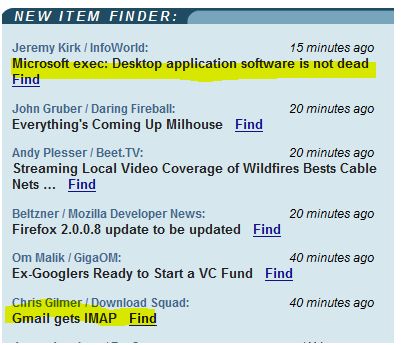

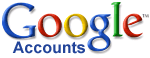 6 GB – $1.00
6 GB – $1.00 While most “average” email users are content with Gmai’s 2G storage, others are close to hitting the ceiling – see Paul Kedrosky’s rant on how
While most “average” email users are content with Gmai’s 2G storage, others are close to hitting the ceiling – see Paul Kedrosky’s rant on how 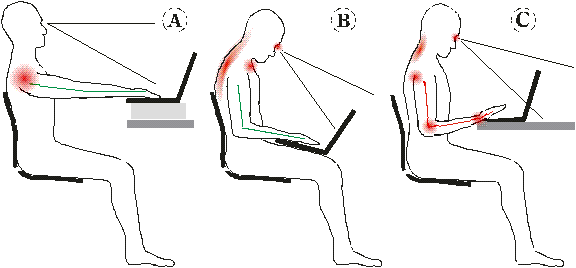

 Update
Update ).
).
Recent Comments