I’ve never made a secret of the fact that my spreadsheet skills are somewhere at the level of what I learned using Lotus 1-2-3🙂 so the recent addition of Macros and Pivot tables to Zoho Sheet was really not my piece of cake. Not that I would not recognize the techological feat when both Google and Editgrid said they couldn’t / wouldn’t do it…
Now I have to admit I occasionally tinkered around with Excel macros: not that I know Visual Basic, all I ever did was record the sequence I needed, then tinker with the resulting VB code. That’s the capability Zoho just announced today: with a few clicks record, edit, re-run your macros, in the original Zoho Sheet or in any others you have access to. Finally, Macros For Dummies like me 🙂 Here’s a summary video:
To the best of my knowledge no other spreadsheet can do it (other than GrandDaddy Excel)

![Reblog this post [with Zemanta]](https://www.zoliblog.com/wp-content/uploads/HLIC/c3f6a73b6f73860cb3967d8190b33e5c.png)

 Quick update to my recent
Quick update to my recent  Dropbox has one advantage over Syncplicity: it’s multi-platform, including Apple’s OS X and Linux, whereas Syncplicity is Windows only for now. But that’s where it ends: it has less features (forget Web Apps integration, e.g. Google, Zoho, Scribd, Picnik), and has what I consider a huge flaw: you have to drop your files into a dedicated folder to be synchronized. That may be reasonable if you want to collaborate on a limited set of files, but it simply does not resolve the “access to all my data anywhere, anytime” problem. It’s certainly a show-stopper for me.
Dropbox has one advantage over Syncplicity: it’s multi-platform, including Apple’s OS X and Linux, whereas Syncplicity is Windows only for now. But that’s where it ends: it has less features (forget Web Apps integration, e.g. Google, Zoho, Scribd, Picnik), and has what I consider a huge flaw: you have to drop your files into a dedicated folder to be synchronized. That may be reasonable if you want to collaborate on a limited set of files, but it simply does not resolve the “access to all my data anywhere, anytime” problem. It’s certainly a show-stopper for me.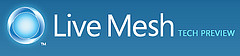
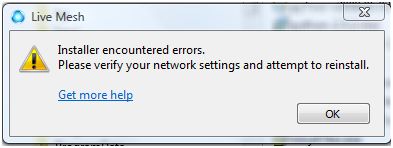
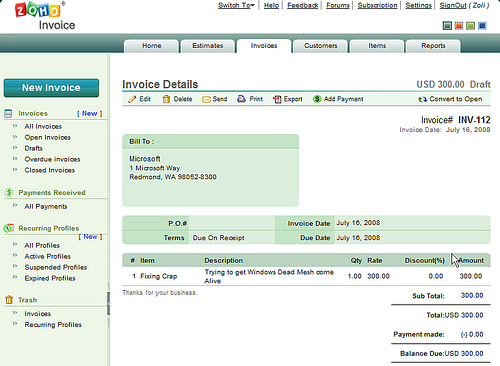
 If the
If the 

 Synchronization
Synchronization Backup
Backup . On a more serious note, what I really would like to see is full Syncplicity<>Zoho integration, like it works with Google today (and since Zoho supports more Word functions, the conversion should be less lossy). And while on the wish-list, how about sync-ing to Flickr?
. On a more serious note, what I really would like to see is full Syncplicity<>Zoho integration, like it works with Google today (and since Zoho supports more Word functions, the conversion should be less lossy). And while on the wish-list, how about sync-ing to Flickr?


 You’d think at least Microsoft’s own products are compatible with Vista. Well, sort of. MS Money users who converted from Quicken may be out of luck.
You’d think at least Microsoft’s own products are compatible with Vista. Well, sort of. MS Money users who converted from Quicken may be out of luck.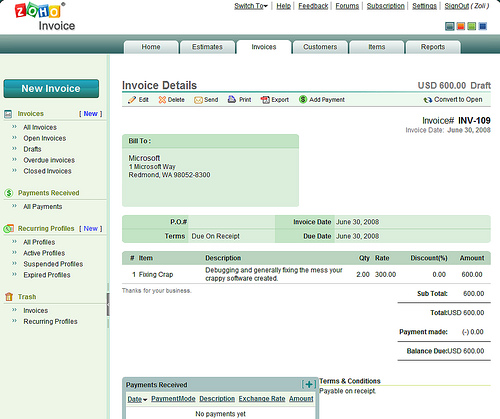
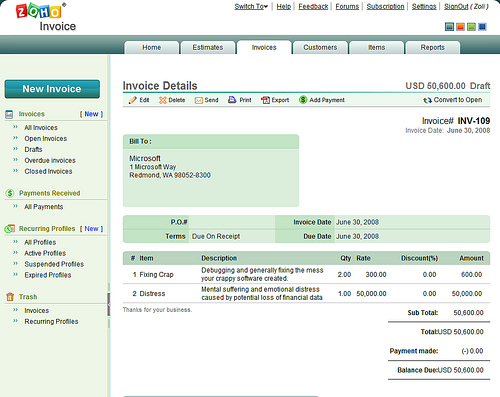
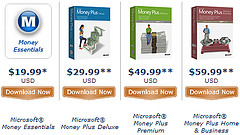 My poor experience was with MS Money 2007, but with Money Plus, the 2008 version of the product line Microsoft shows true ignorance to users’ legacy data needs. Money Plus comes in four editions: Essentials, Deluxe, Premium, and Home & Business.
My poor experience was with MS Money 2007, but with Money Plus, the 2008 version of the product line Microsoft shows true ignorance to users’ legacy data needs. Money Plus comes in four editions: Essentials, Deluxe, Premium, and Home & Business.
Recent Comments